The PowerShaper Flex admin system
A dashboard gives an overview of current numbers of participants and assets enrolled in the system, and upcoming events.
Enrolments
The admin panel also provides an overview of enrolments that are either in progress or have resulted in an outcome other than the user being found to be eligible. This can be found from the “List other enrolments” link on the Participant list.
An enrolments record is created every time a user clicks through from the introduction to the first question. If the outcome of the enrolment was that the user is not sure whether they qualify, the administrator can alter the enrolment responses here following further investigation. The user must then go back to complete the enrolment because they must accept the T&Cs of the service.
In the 2022 iteration of PowerShaper Flex, it was decided that a given user’s qualification for the service would be decided manually by the Carbon Co-op team. The enrolments page gives the administrator a visual representation of the user’s assets, and further detail can be viewed by clicking their name onto the single enrolment page. From there, the assets of the user can be viewed in detail. If the administrator decides that user should partake in the service, they should set “Approved by admin” to “Yes”, click “Update all”, then “Enrol manually now” to create a Participant in the system.
Participants
Participants are created manually by the administrator as described above. They can also be created in the Django Admin system, but this is not preferred as it does not automatically populate the Participant record with the relevant user’s information.
Participants are differentiated into Provisioned and Unprovisioned. A Participant is unprovisioned until the point that a HEMS has been installed and associated with it via the use of a shortcode, which is obtainable from the Jobsheet. This will create a Customer and Site on the VTN, the IDs of which are stored and presented here in the PowerShaper admin system.
“Orphaned participants” are also exposed in the admin listing - these are sites in the VTN for which no corresponding Participant exists in the system.
Participants may also be flagged as excluded which will suppress them from inclusion in the main lists of participants. A reason should be given for doing this. If any participants have been excluded, these can be reviewed from the “Not shown: x excluded participants” list.
If a Participant enrolled without a smart meter, one can be added subsequently through the Participant details view. Equally, the smart meter associated with a Participant can be changed - this is unlikely to be needed in normal operation.
Events
Upcoming turn-down events are not stored locally but rather reported from the VTN via an API call. Completed events are recorded locally by the PowerShaper Event reporting system. The admin system lists all CompletedEvents along with the list of participants included within the VTN event, their participation status (whether they opted out or not), and their energy usage, baseline and flex for each event. The administrator is shown a halfhourly graph of cumulative flex, identical to that shown to each participant:
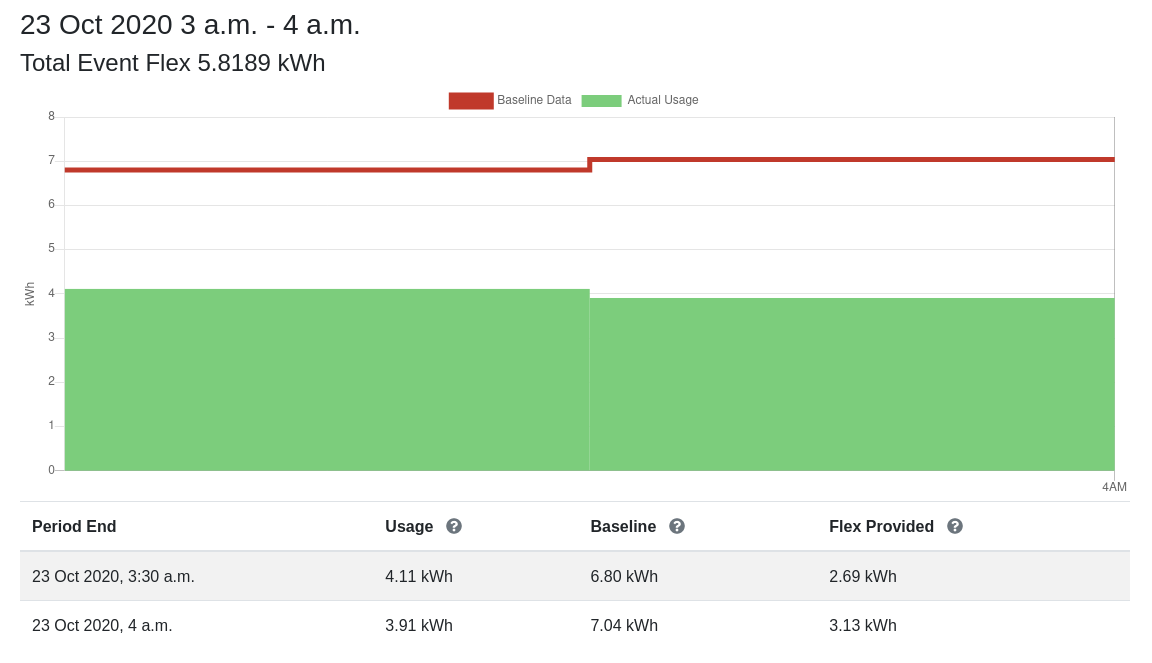
Downloads
As well as the complete half-hourly smart meter data record for the Participant, there are a number of other CSV downloads available from the admin system:
Anonymised participant evaluation data - this exports the data associated with all participants and all other users who have started an enrolment process. This is for analysis by Regen to identify common obstacles to participation.
Participant event history data - this lists all DSR events in which the Participant participated, giving the consumption data, baseline and whether smart meter data or telemetry was used for energy consumption measurements.
Event history - this lists all events that have taken place on the system, with the total flex provided calculated for each.
See PowerShaper Event reporting for more details on how flex is calculated.