The PowerShaper Monitor user interface
The PowerShaper Monitor visualiser is the view to which anyone with a consented meter will be directed on login. Anyone else visiting the app.powershaper.io domain, logged in or not, will be forwarded to the meters signup process.
Energy Visualiser
This is where meter data are shown and the main view of interest to most PowerShaper Monitor users.
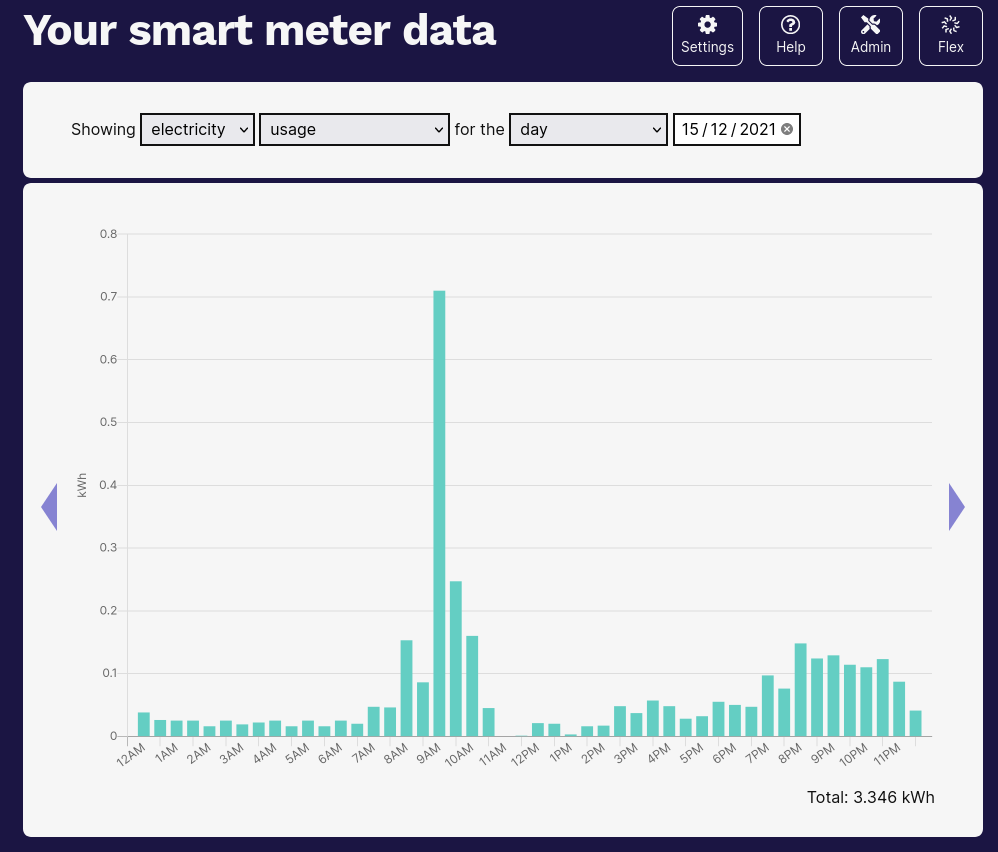
If users have multiple meters at different properties these will be selectable from the first drop down:
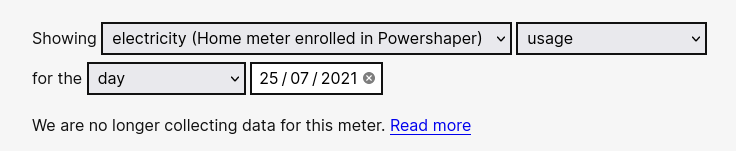
Meters are differentiated by their postcode initially, though users can change the descriptions via the Settings screen. This screenshot also shows the warning that a meter is no longer consented and therefore not receiving new energy usage data.
The Signup Process
Signup views are defined by the Trail process defined in powershaper.meters_signup.views. This is sensitive to whether a user is logged in or not.
The process is as follows:
Start: The user’s details are taken: first name, last name, email address and postcode for smart metered property. If the user is currently logged in then these are taken from the user’s data and the user is only prompted for the postcode.
SupplyNumber: The user is asked for their MPAN.
MeterInaccessible: If the MPAN is inaccessible the user is invited to set up (via an asychronous PUT request to
RequestInaccessibleMeterNotification) a retry alert to be notified should this MPAN become accessible in future, and can proceed no further.PreConsent: If the MPAN is accessible, the user is handed over to the N3RGY consenting process (see MeterConsents).
PostConsenting: The user is selectively redirected depending on the outcome of the consenting process (this additional step needed to maintain the integrity of the Trail)
ConsentFailed: If consenting fails the user is invited to retry, and can proceed no further.
Password: If consenting succeeds, and the user does not already have a Carbon Co-op login account, the user is invited to set a password and create one. If they are already logged in, this stage is skipped.
PrePayment: The user is then handed over to a Stripe checkout session (generated by the
StripeCheckoutview) to authorise a subscription with an initial payment.PostPayment: The user is selectively redirected depending on the outcome of the checkout session. A failure returns the user to PrePayment with a message inviting the user to retry or contact us.
Completed: The process is completed and the user is told to look out for notification of the arrival of data.
Managing Meter Consents
A Settings page allows people to manage their existing consents. This page lists all the MeterConsents that the user has ever created including those for which consenting failed or was revoked. It allows the user to add a further meter, view the T&Cs that apply to each meter, and disconnect the meter from the service (revoke the consent).
On the settings page, the user can also find their API key. There is the facility to expire and regenerate the key.
Finally, users can also download their complete energy data record from this page in CSV format.
Note that rather than describe a meter as ‘consented’ or ‘deconsented’, we describe it as being ‘connected’ or ‘disconnected’ to PowerShaper Monitor. This is to avoid jargon and any impression that anything done here will affect the meter itself.